The Split Section Widget is a perfect way to spice-up short copy or brief introductions to subjects or pages. This widget splits the full-width with an image and supporting title, copy and buttons.
Check out our guide "Adding Widgets to Your Page" to learn how to add this widget to any row, panel or section on your website.
Split Section
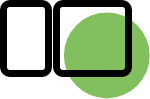
A basic split section consists of a Title, Content, Button, and an Image.
Note: Images can appear on the left or right.

New Student Orientation
Lorem ipsum dolor sit amet, consectetuer adipiscing elit. Donec odio. Quisque volutpat mattis eros. Nullam malesuada erat ut turpis.
Learn More

Graduate Students Return
Lorem ipsum dolor sit amet, consectetuer adipiscing elit. Donec odio. Quisque volutpat mattis eros. Nullam malesuada erat ut turpis.
Learn More
Settings
| Name | Type | Description |
|---|---|---|
| Layout | Select | Choose different layout options. Image on left or right. |
| Header Font | Select | Choose between Montserrat or Vitesse |
| Column Ratio Percentage | Select | Choose between 50/50, 60/40 and 70/30 |
| Background Color | Select | Choose a background color for your copy section. Text color will automatically change to contrast against the chosen background color. |
| Image | Upload Image | Choose an image to fill in the image section. |
| Title | Text | Choose a short and concise heading |
| Title Heading Type | Select | Choose between H1, H2, H3 |
| Subtitle | Text | Choose a short and concise subtitle for your copy section |
| Description | Text Area | A short field for a brief description of your image, section or subject. |
| Button Title | Text | Text that appears in card button. It is recommended to keep this short and concise. |
| Button URL | URL | The URL link for card button. You can either type or paste a URL or select content from your site (Page or Post). |
| Open Link in New Tab? | Checkbox | When checked, link will open in new browser tab. It is recommended that all external URLs should open up in a new tab. |