How to Install Layouts
Adding University of Utah layouts to your site is made simple by uploading prebuilt layouts.
1. Add a new page to the site:
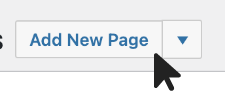
2. Make sure the Page Builder is enabled within your Page or Post by clicking the "Page Builder" Tab at the top, right of the content area:
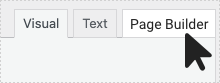
3. Once the Page Builder is enabled, click on the "Prebuilt Layout" button on the center call out of the Page Builder.
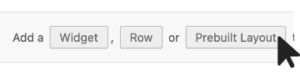
4. Choose Import/Export and an upload field will appear to drag and drop or select your layout (.json file) for upload.

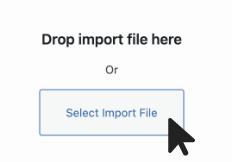
5. Select the .json layout file you would like to upload.
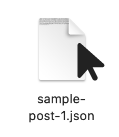
6. Once the .json layout file is uploaded, select the "Insert" button at the bottom right-hand corner of the page, click "Insert After" to place the layout.
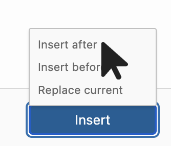
Note: Each layout package will have unique widgets, rows and media. Please upload the included media (.jpegs, .pngs) to add them to the layout.
- Once you install a layout you can duplicate it across your site.
- Copy and paste any element (rows, widgets, panels and sections) from one layout to another once installed.
- Our layouts are a user-freiendly way to get started building the structure and content of your site.