Why Content Accessibility Matters?
Creating accessible content is crucial for ensuring that everyone, regardless of their abilities, can perceive, understand, and interact with your website. In this page, we'll explore the fundamentals of web accessibility and provide actionable tips for web content creators.
Expanded Reach
Millions of people rely on assistive technologies to browse the web. Make your content accessible to ensure they can fully experience your website.
Improved SEO
Many accessibility guidelines overlap with SEO best practices. Accessible content is often better structured and easier for search engines to understand.
Improved Usability
Good accessibility often translates to better usability overall. Content that's easy to navigate and understand is a win-win for everyone.
Legal Compliance
Ensure legal compliance by prioritizing web accessibility, which is mandated by law in many countries.
Tips for Creating Accessible Content
1. Page Titles
Every webpage or document you create needs a clear and descriptive title that accurately reflects its content. This is crucial because screen readers announce titles, and they are displayed in browser tabs and search results.
For optimal accessibility, place important keywords at the beginning of your title, followed by more general information.
Example:
Instead of:
<title>UMC - Digital Accessibility | Resources for Content Creators</title>
Use:
<title>Resources for Content Creators | UMC - Digital Accessibility</title>
This "front-loading" approach helps users quickly understand the page's purpose, regardless of how they access the information.
2. Headings
- Think of headings like the outline of a story.
- They help organize your writing and make it easier to read.
- They also help people who use screen readers understand how your content is organized.
- There are different levels of headings.
- Think of them like the chapters and sections in a book.
- The most important heading is called "Heading 1" (or H1 for short).
- Then you have "Heading 2" (H2), "Heading 3" (H3), and so on.
- How to use headings.
- The site title is usually an H1. This is the main title of your website that appears at the top of every page.
- Start your page content with an H2. Use this for the main title of your page.
- Use H3, H4, etc. for subheadings. These break down your content into smaller sections.
- Go in order. Don't skip heading levels (like going from H2 to H4). This can confuse people using screen readers.
3. Link Text
When you add a link to your writing, use words that explain what the link is about.
- Good link text: Read the latest news about dog health.
- Bad link text: Click here for more information.
If you link to a document, tell people what kind of document it is. For example, write "download the volunteer application (Word document)."
4. Readability
Readability is key to making your content accessible to everyone, including people with cognitive disabilities, learning differences, and those who are not native language speakers. Here are the basics:
1. Use clear and simple language
- Choose familiar words. Avoid jargon, technical terms, and complex vocabulary.
- Write short sentences. Aim for an average of 20 words or less per sentence.
- Keep paragraphs short. Break down long blocks of text into smaller, digestible chunks.
- Use active voice. "The dog chased the ball" is clearer than "The ball was chased by the dog."
2. Consider your audience
- Know your readers. Who are you writing for? What is their level of understanding?
- Use appropriate language. Adjust your writing style and vocabulary to suit your audience.
- Provide definitions. If you must use technical terms, provide clear definitions.
3. Use tools to check readability
- Hemingway Editor. This free online tool helps you identify complex sentences, adverbs, and passive voice.
- Readable. This tool provides a readability score and suggests ways to improve your content.
- Built-in readability checkers. Many word processing programs (like Microsoft Word) have built-in readability checkers.
5. Multimedia
Multimedia accessibility ensures videos, audio, and other media are usable by people with disabilities. Here are the basics:
1. Captions for Videos
- What they are: Captions are text versions of the spoken words in a video. They appear on screen as the video plays.
- Why they matter: People who are deaf or hard of hearing rely on captions to understand the audio. Captions also help people who are learning a new language or who are in a noisy environment.
- How to create them:
- Automatic captions: Many video platforms (like YouTube) offer automatic captioning. However, these are not always accurate, so it's important to review and edit them.
- Manual captions: You can create captions yourself using a text editor or captioning software.
- Professional captioning services: If you need high-quality captions, consider hiring a professional captioning service.
2. Alternative Text for Images
Alt text is a short description added to images on websites. It's like a label that tells people who can't see the image what it's about. Here's why it's important and how to write good alt text:
- Why Alt Text Matters
- Accessibility: People who are blind or have low vision use screen readers that read aloud the text on a web page, including alt text. Without alt text, they would miss out on important information.
- SEO: Search engines use alt text to understand what an image is about, which can help your website rank higher in search results.
- Broken Images: If an image fails to load, the alt text will be displayed instead, so people still know what was supposed to be there.
- How to Write Good Alt Text
-
Be specific and descriptive: Describe what's actually in the image. Don't just say "image" or "picture."
-
Example: Instead of "Image of a dog," write "Golden Retriever puppy playing in a park."
-
Keep it concise: Aim for a few words or a short sentence. Most screen readers pause after 125 characters.
-
Consider context: Explain how the image relates to the surrounding text.
- Example: If the image illustrates a concept, explain that connection in the alt text.
-
-
Don't repeat nearby text: If the same information is already in the surrounding text, don't repeat it in the alt text.
-
Leave it blank for decorative images: If an image is purely decorative and doesn't convey any meaning, you can leave the alt text blank (or use a null attribute like
alt="").
Examples
- Image: A photo of a person using a wheelchair to navigate a city street.
-
- Good alt text: "Person in a wheelchair navigating a busy city sidewalk."
- Image: A chart showing the growth over time.
- Good alt text: "Line graph showing steady increase in revenue over the past five years."
- Image: A decorative icon of a leaf.
- Alt text:
alt=""
- Alt text:
Need an accessibility audit? Let's talk!
We’re working to co-create a digital world where people with disabilities can thrive. Reach out to us for a quick scan or an audit of your website.